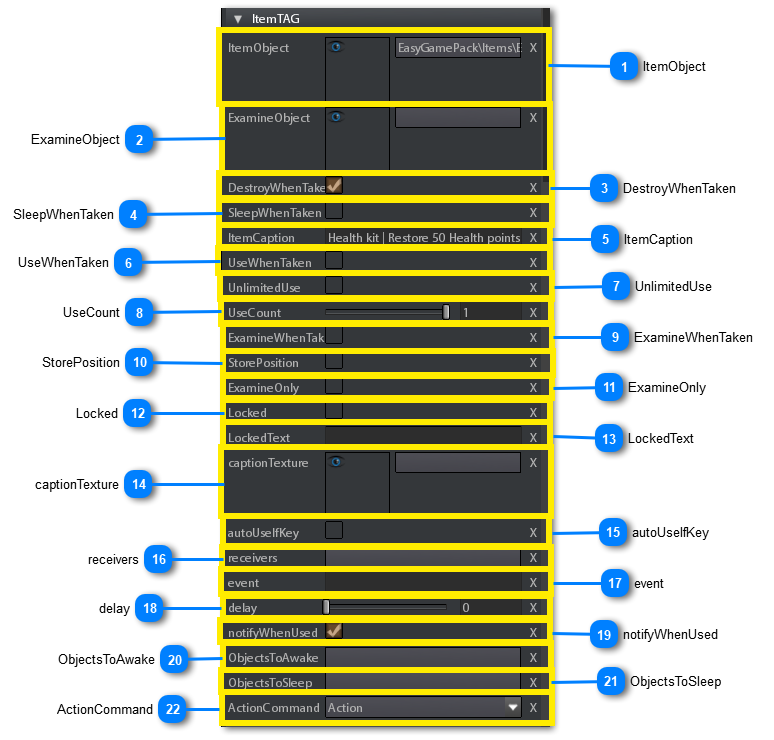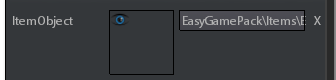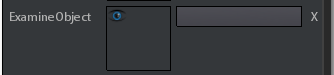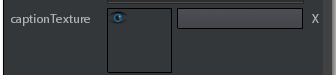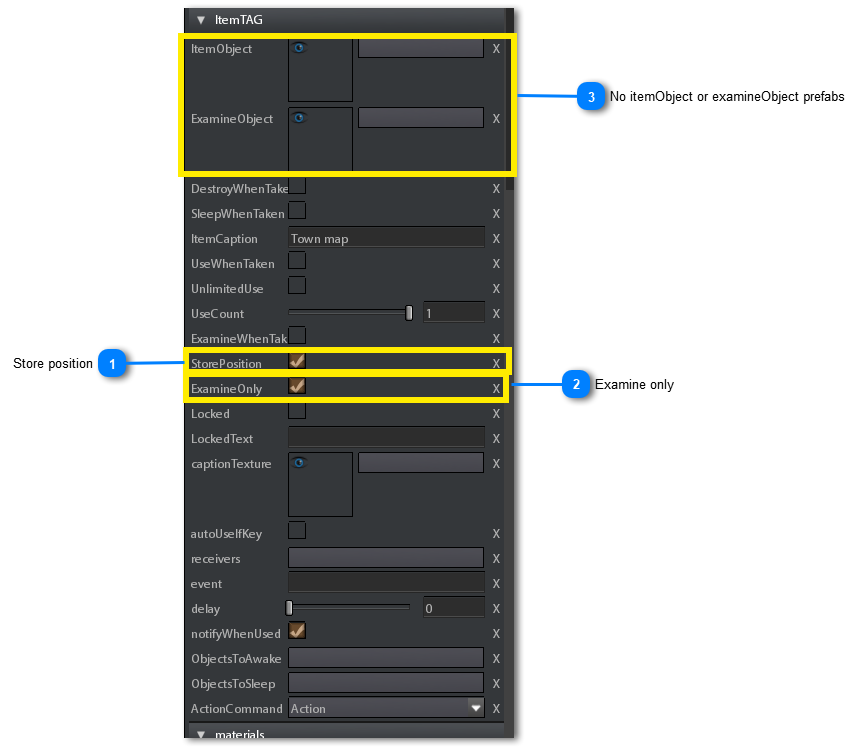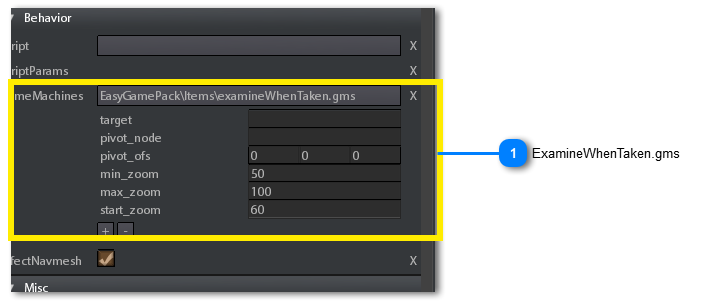ItemTAG
ItemTAG is the item representation before Player picks up it. In other words, to make player taking an item you have to place an ItemTAG into the scene.
It is connected to its corresponding itemObject through the itemObject prefab. See parameters below.
Following are the specific parameters of an itemTAG.
When the player picks-up an itemTAG, he sends an ACTION message to the itemTAG, the itemTAG replies to the player with a message TAKE
containing all important parameter values (for example itemObject prefab filename, item caption, unlimitedUse and the other flags.
There are cases when player doesn't need to store an item into the inventory to examine it.
Think, for example, to a photo, or a map, in a typical horror walking simulator:
the player can examine it, read some text on the back of the photo, then placing it in the same point he has taken it.

In this case you can use a itemTAG that isn't connected to any itemObject prefab.
The following are the parameter settings of a typical ItemTAG used in this way:
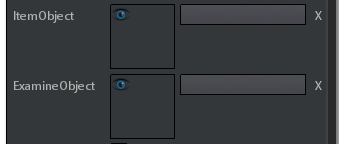 In this case there is no need to use these parameters. Otherwise the player could think he has to store the item in the inventory.
|
In addition to these parameters you need to set the examineWhenTaken.gms gameMachine into the related ItemTAG parameter. See also premade items.
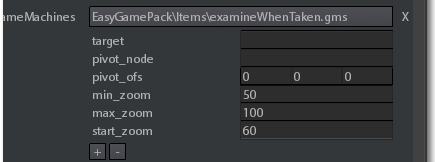 When player want to place back the item he has to press a predefined command that, by default, is the inventory command.
If you want to change this you have to do the following steps:
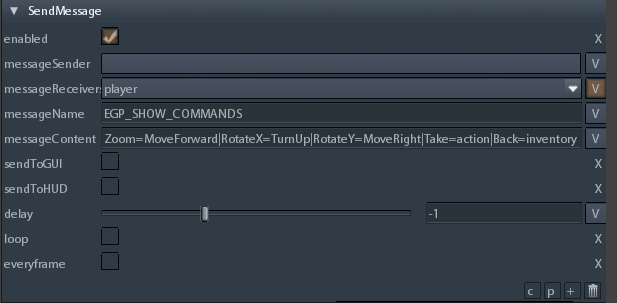 This is used to setup the list of commands that are showed when examining the item (see commands panel)
As you can note the content of the message is a formatted string. The format is CommandName1=Command1|CommandName2=command2|....
In this case the last command is Back=inventory. You can change this with every other command you want.
2. Change the GetInputAction action into the Inspect state. By default the input action set is Inventory, you have to change it with the command you specified into the formatted string above exaplined.
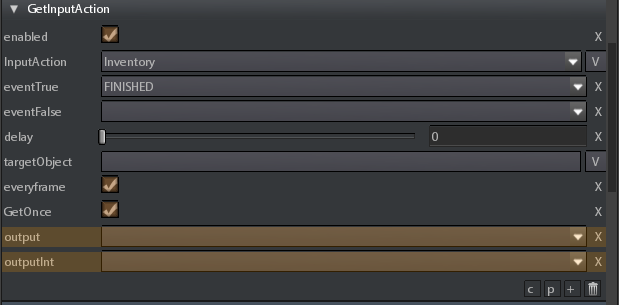 |