 |
S2ENGINE HD
1.4.6
Official manual about S2Engine HD editor and programming
|
 |
S2ENGINE HD
1.4.6
Official manual about S2Engine HD editor and programming
|
S2Engine HD Terrain features a vegetation system lets you to paint vegetation.
Vegetation system is based on a map (a kind of texture map), called vegetation mask, every texel of the vegetation mask stores the index of a vegetation layer to show
See Adding Vegetation to know how to paint vegetation on terrain.
Vegetation layers are stored inside vegetation assets (.vgl file).
To create a new vegetation layer open the vegetation browser as showed into the following image:
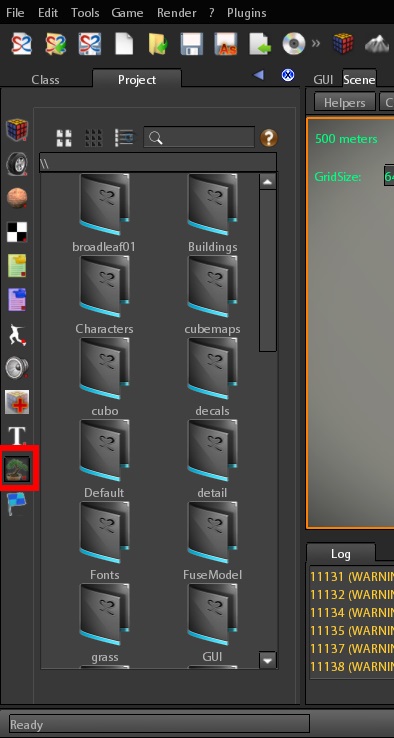
Then click right mouse button and select "New file" from the appearing drop-down menu:
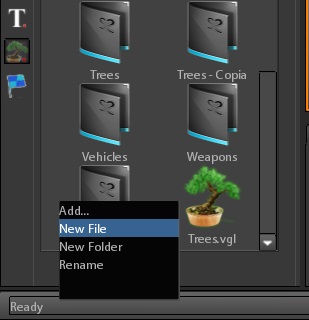
Choose the name you want to give to file, press enter and then click on new button
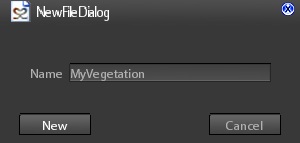
Vegetation layers are simply text files that contains the description of how the vegetation must be organized when painted on the terrain,
i.e. what objects must be put into the vegetation mask.
To edit the created vegetation layer click right mouse button on the vegetation layer icon and select "inspect" from the appearing drop-down menu, as showed into the following image:
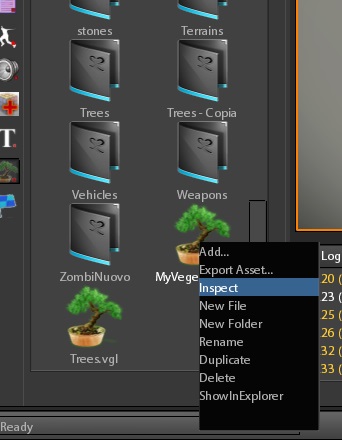
The vegetation layer editor panel will appear:
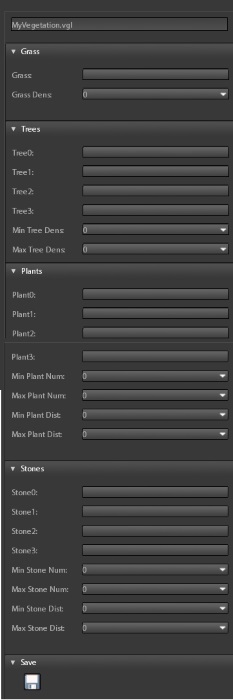
Vegetation is created by iterating 4 features that correspond to the 4 types of objects a vegetation mask supports and to the 4 groups of the Vegetation editor panel:
grass: file path of grass prefab containing the grass objectgrassDensity: grass object are places every grassDensity pixels on the mask.tree0: file path of first tree prefabtree1: file path of second tree prefabtree2: file path of third tree prefabtree3: file path of fourth tree prefabminTreeDensity: tree objects are places every [minTreeDensity - maxTreeDensity] pixels of the mask.maxTreeDensity: tree objects are places every [minTreeDensity - maxTreeDensity] pixels of the mask.plant0: file path of first plant prefabplant1: file path of second plant prefabplant2: file path of third plant prefabplant3: file path of fourth plant prefabminPlantNum: minimum number of plants that must be placed around a tree.maxPlantNum: maximum number of plants that must be placed around a tree.minPlantDist: minimum distance of plant from tree (expressed in mask pixels).maxPlantDist: maximum distance of plant from tree (expressed in mask pixels).stone0: file path of first stone prefabstone1: file path of second stone prefabstone2: file path of third stone prefabstone3: file path of fourth stone prefabminStoneNum: minimum number of stones that must be placed around a plant.maxStoneNum: maximum number of stones that must be placed around a plant.minStoneDist: minimum distance of stone from plant (expressed in mask pixels).maxStoneDist: maximum distance of stone from plant (expressed in mask pixels).