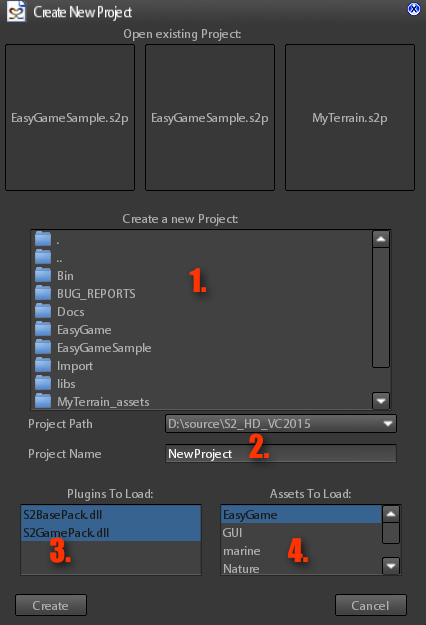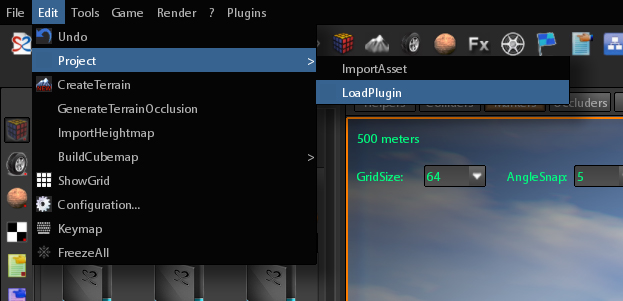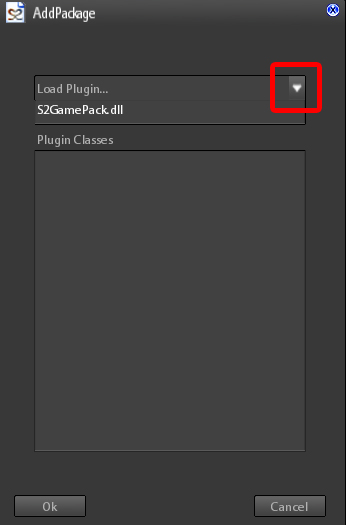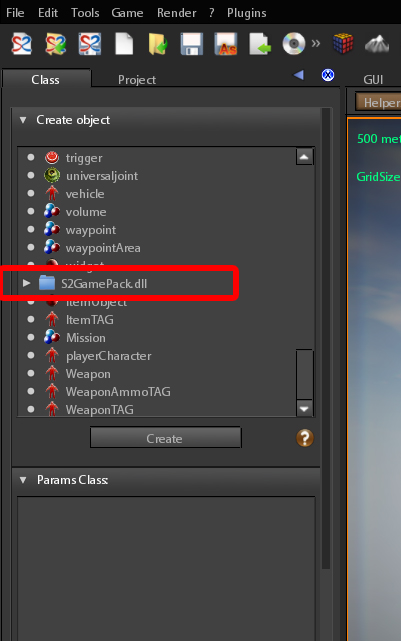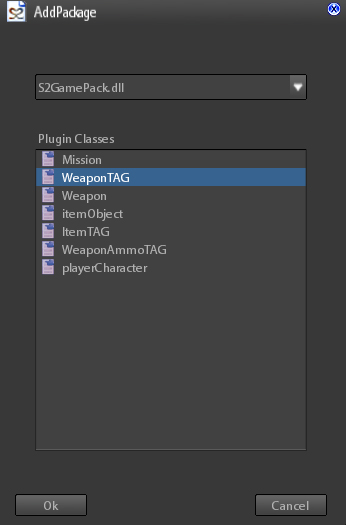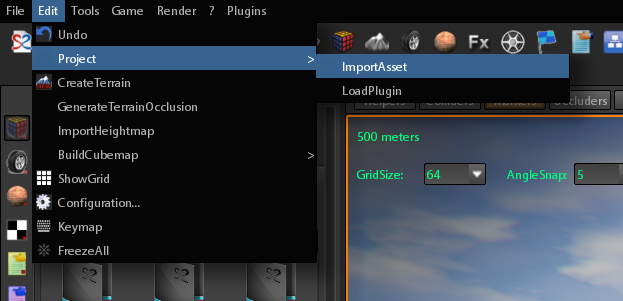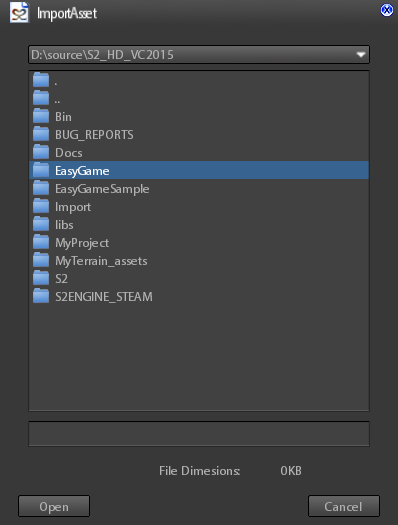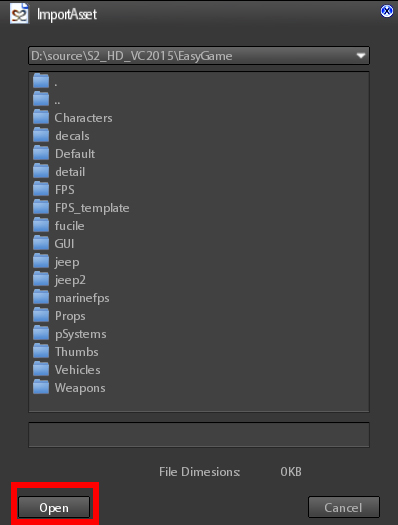The Easy Game Pack is composed by 2 parts:
- A c++ DLL called S2GamePack.dll containing the definition of new object classes (player character, items and weapons, missions)
- An asset package called EasyGame containing all the assets (model,animations,GameMachines,GUI/HUD) needed for using the new objects
Create a project including EasyGamePack
If you want to create a new project using the EasyGame Pack you must include these parts in your project creation:
Then:
- Choose the folder in which to create the project
- Give a name to your project
- Select S2BasePack and S2GamePack dlls
- Include EasyGame asset package and eventually other basic asset packages
Add EasyGamePack to an existing project
If you have just created a project you can add the EasyGamePack to the project in 2 phases. First you must add the S2EasyGame dll:
- Click on Edit->Project->LoadPlugin as showed into the following image:
- Select S2EasyGame.dll from the comboBox of the appearing dialog:
- Note
- if You don't see any DLL it means the system automatically have added the S2GamePack dll to the project.
To be sure this is true you can simply go to class tab and see if the GamePack folder has been added to the classes list as showed into the following image:
- You will see the list of Classes contained into the dll:
- Click OK and the new classes will be added.
The second phase is to import the asset package:
- Click on Edit->Project->ImportAsset as showed into the following image:
- Select and open the EasyGame folder provided with the DLC
- Finally click on Open and the asset package will be loaded
- Note
- If you want to add EasyGamePack into an existing project you must take care of the input map configuration.
Copy the following text into the input.cfg file inside your project folder, replacing the existing text (if any):
<axis=Strafe>
d=1
a=-1
@padLX=1.2
<axis=MoveForward>
w=1
s=-1
@padLY=1.2
<axis=TurnUp>
@mouseY=1
@padRY=-50
<axis=MoveRight>
@mouseX=1
@padRX=50
<axis=changeWeapon>
@mouseZ=1
@pgdown=-1
@padRZ=1
<action=Shoot>
@mouseButton0=false,false,false
@padRthumb=false,false,false
<action=Aim>
@mouseButton1=false,false,false
@padLZ=false,false,false
<action=Run>
@lshift=false,false,false
@padLthumb=false,false,false
<action=Reload>
r=false,false,false
@padLshoulder=false,false,false
<action=Action>
e=false,false,false
@padY=false,false,false
<action=Crouch>
c=false,false,false
@padRshoulder=false,false,false
<action=Lamp>
q=false,false,false
@padX=false,false,false
<action=Draw>
@space=false,false,false
@padB=false,false,false
<action=Menu>
@tab=false,false,false
@padStart=false,false,false
<action=Jump>
@space=false,false,false
@padA=false,false,false
<action=Inventory>
@lcontrol=false,false,false
@padBack=false,false,false