 |
S2ENGINE HD
1.4.6
Official manual about S2Engine HD editor and programming
|
 |
S2ENGINE HD
1.4.6
Official manual about S2Engine HD editor and programming
|
Hierarchy Inspector shows you the hierarchy of all objects inside the scene. This means skeleton of skinned models, nodes of hierarchical models or objects attached to other objects.
The hierarchy inspector tool owns two lists of object:
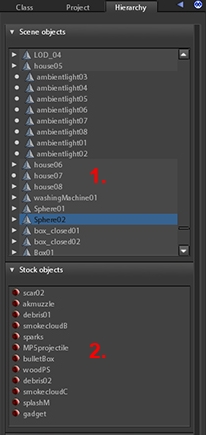
To open hierarchy inspector tool you can either click on the icon of the main toolbar:
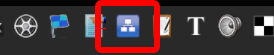
or click on Tools->Hierarchy on the main menu:
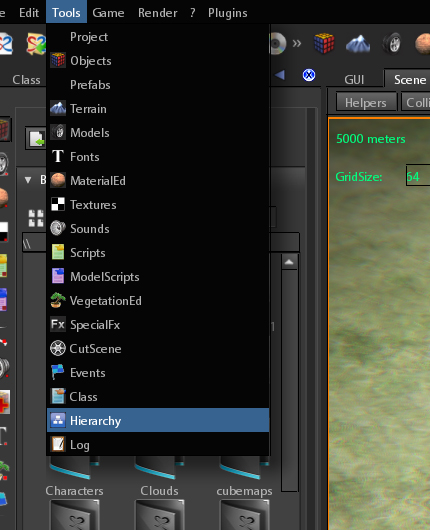
The hierarchy Inspector is mainly designed to give users a tool for attaching objects. Object can be attached to other objects or nodes of the objects, if they have a hierarchy structure (just as for Skinned models). If you want to attach object to nodes you must show the nodes inside the SceneViewPort by clicking the Nodes check button showed into the following image:
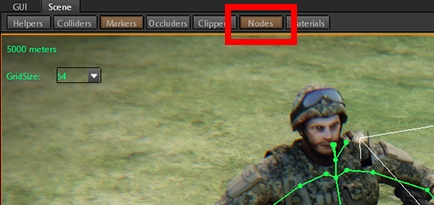
Not all kind of objects can be attached to all type of objects (static, active, non-active, ai). The following is a list of valid object pairs that can be attached:
| Object type to be attached | Object type to attach to |
| Static | Static |
| Active | Active |
| Non-Active | Active |
| Static | Active |
To attach a Non-Active object to the node of an object inside the scene you can select the Non-Active object to attach and drag and drop it either on the node you want to attach it directly into the scene:
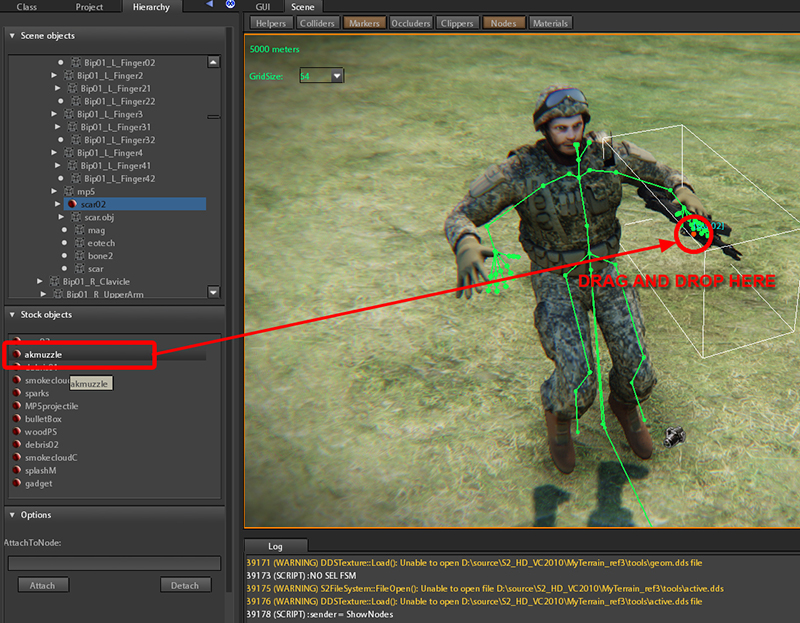
Or onto the list of objects hierarchies where the node you want to attach to is:
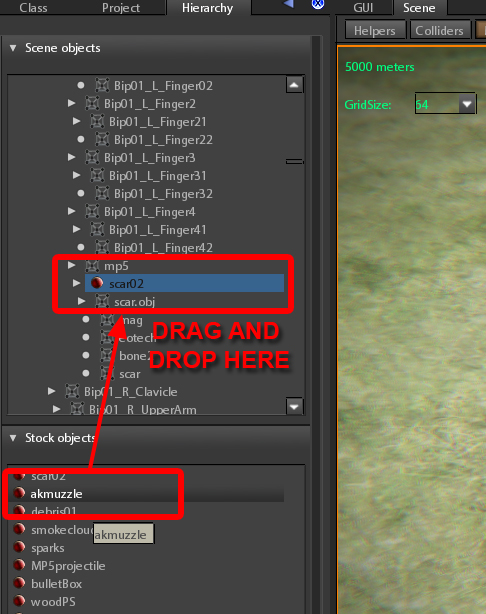
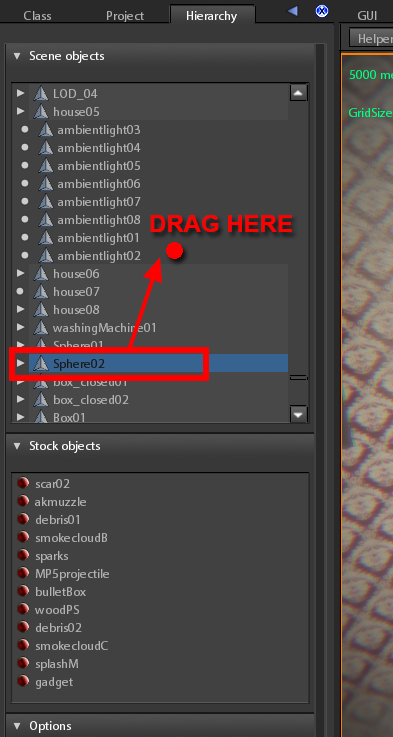
There is a third procedure for attaching object that is generally used for attaching Statics to Statics, Actives to Actives or Statics to Actives.
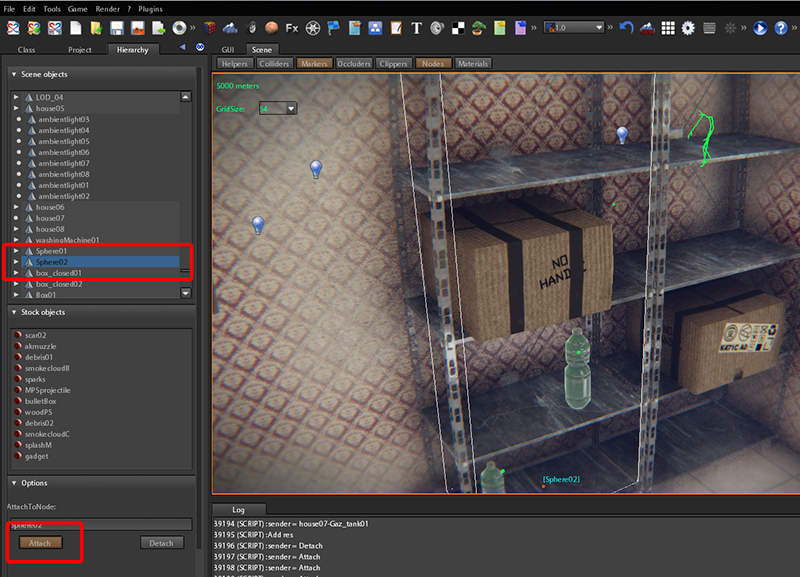
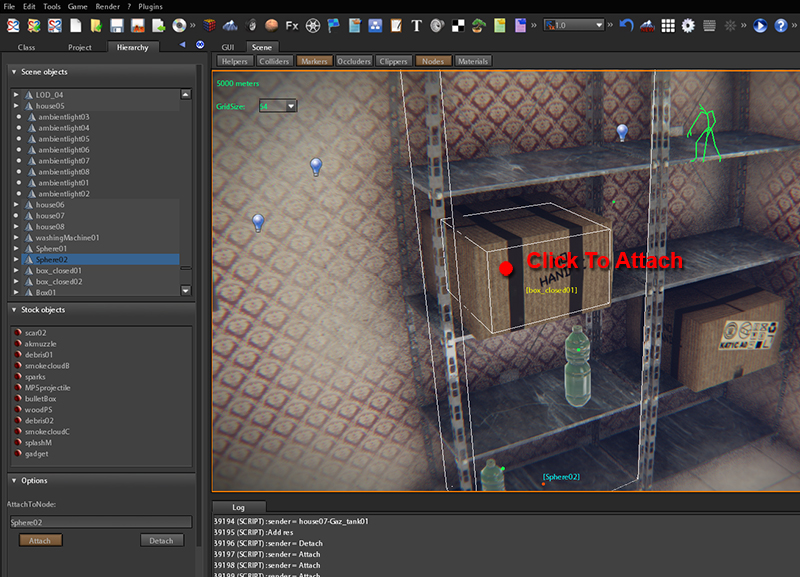
If you want to detach an object: