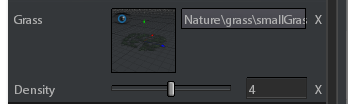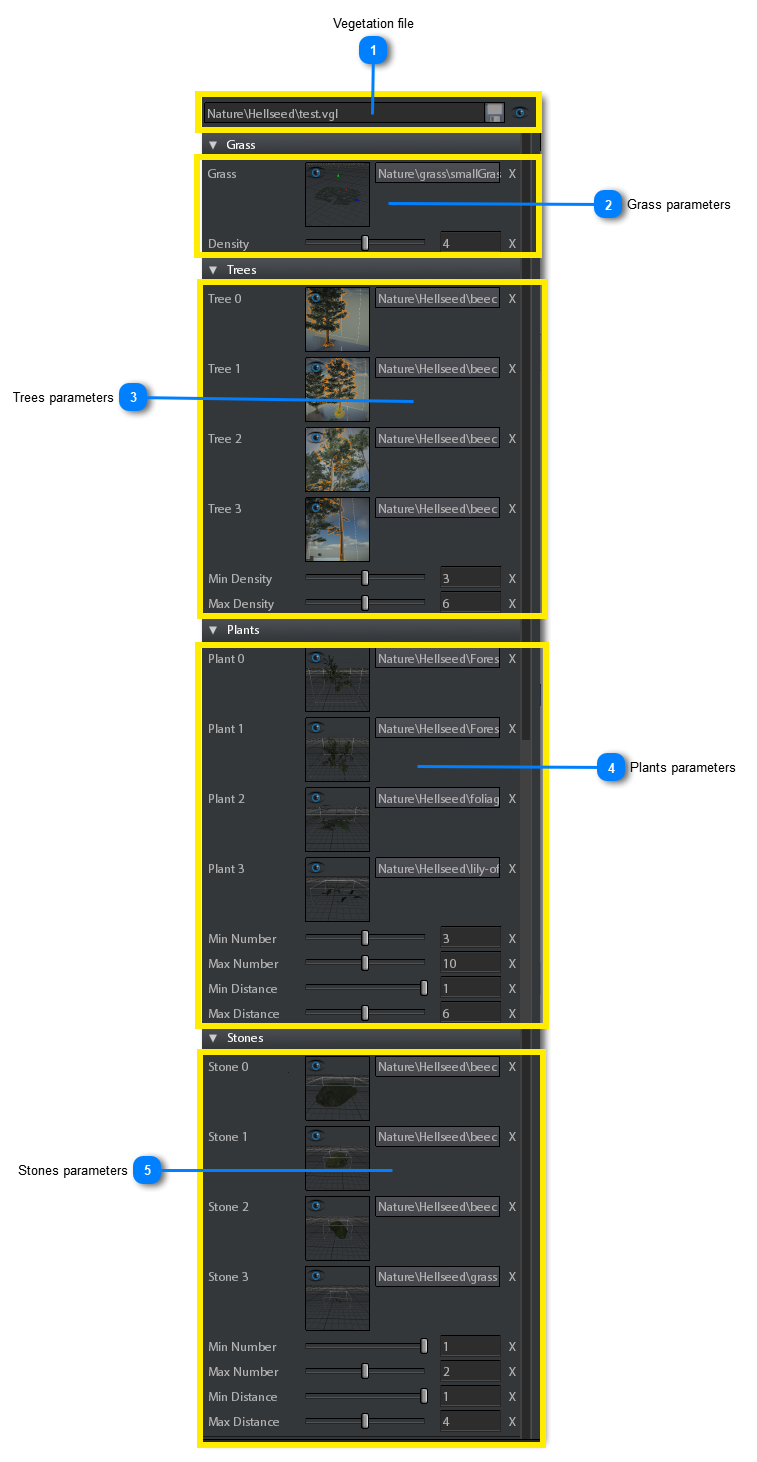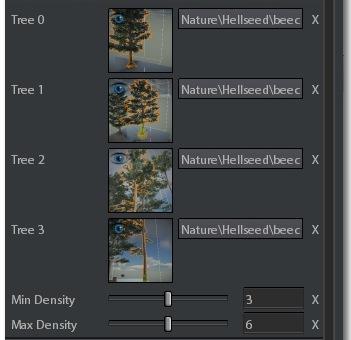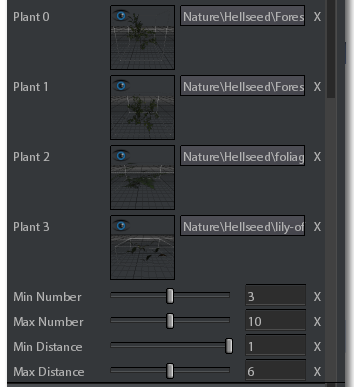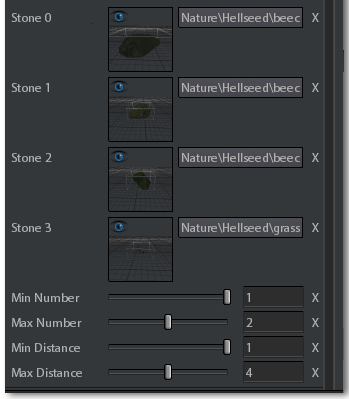The Vegetation Editor can be opened in 3 ways:
 Vegetation file
Here you can:
-
Read the path of the vegetation asset -
Save the asset clicking on  button -
|
 Grass parameters
Here you can set the parameter for the grass section of the vegetation:
The grass object is placed every Density pixels on the vegetation mask. (see Vegetation Layers topic). So greater values mean less density. Valid values range from 1.
|
 Trees parameters
The Trees section allows the loading of 4 different types of tree that are randomly chosen when painting the vegetation.
Here you can set the parameters of the trees sectrion of the vegetation asset:
-
The first tree prefab you can set
-
The second tree prefab you can set
-
The third tree prefab you can set
-
The fourth tree prefab you can set
-
Tree objects are placed every [MinDensity, MaxDensity] pixels of the mask, where [MinDensity, Max Density] is a range from MinDensity to MaxDensity integers.
-
Tree objects are placed every [MinDensity, MaxDensity] pixels of the mask, where [MinDensity, Max Density] is a range from MinDensity to MaxDensity integers.

It is not necessary to specify all 4 objects as different prefabs and it is not necessary to specify all objects
|
 Plants parameters
The Plants section allows the loading of 4 different types of plant that are randomly chosen when painting the vegetation.
Here you can set the parameters of the plants section of the vegetation asset:
-
The first plant prefab you can set
-
The second plant prefab you can set
-
The third plant prefab you can set
-
The fourth plant prefab you can set
-
Minimum number of plants that can be placed around a tree. It ranges starting from 0.
-
Maximum number of plants that can be placed around a tree. It ranges starting from 0. It must be >= than Min Number.
-
Minimum distance of the plants from the tree (expressed in pixels on the vegetation mask). The distance is chosen randomly for every plant in the range [MinDistance, MaxDistance].
-
Maximum distance of the plants from the tree (expressed in pixels on the vegetation mask). The distance is chosen randomly for every plant in the range [MinDistance, MaxDistance].

It is not necessary to specify all 4 objects as different prefabs and it is not necessary to specify all objects
|
 Stones parameters
The Stones section allows the loading of 4 different types of stone that are randomly chosen when painting the vegetation.
Here you can set the parameters of the stones section of the vegetation asset:
-
The first stone prefab you can set
-
The second stone prefab you can set
-
The third stone prefab you can set
-
The fourth stone prefab you can set
-
Minimum number of stones that can be placed around a tree. It ranges starting from 0.
-
Maximum number of stones that can be placed around a tree. It ranges starting from 0. It must be >= than Min Number.
-
Minimum distance of the stones from a plant (expressed in pixels on the vegetation mask). The distance is chosen randomly for every stone in the range [MinDistance, MaxDistance].
-
Maximum distance of the stones from a plant (expressed in pixels on the vegetation mask). The distance is chosen randomly for every stone in the range [MinDistance, MaxDistance].

It is not necessary to specify all 4 objects as different prefabs and it is not necessary to specify all objects
|
|


 Once you have opened the Vegetation editor, the following panel will appear:
Once you have opened the Vegetation editor, the following panel will appear: