Running game simulation
In s2engine editor you can start the simulation of the game with a simple click.
Once you are ready for running the game simulation click on Game on the main menu, a dropdown menu will appear with some options, as showed into the following image:
|
Click this to start the game from the point in which it is located the player (a character with isPlayer flag TRUE).
|
|
Click this if you want to start the game from the point in which it is currently located the editor camera.
You can also press "F5" instead of click on the menu item. (see Shortcuts)
|
|
Click this if you want debug information (markers, colliders, occluders, etc.. if their are set) to be showed during the game.
You can also press "F6" instead of click on the menu item. (see Shortcuts)
|
|
Click this if you want game simulation to run in fullscreen.
You can also press "F7" instead of click on the menu item. (see Shortcuts)
|
|
This option will create a new process (in a new window) that will runs the game as if it was just published.
It is very useful when you want to test the transition from a level to another.
|
Apart from "Game Test mode" all other modes are suggested to be used to test the single game level.
|
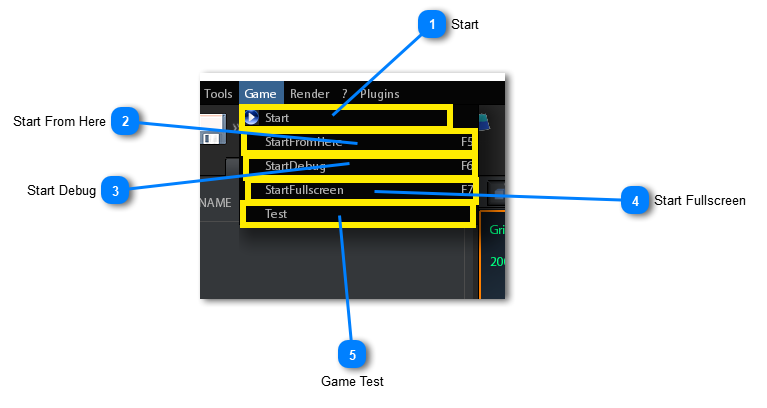
 the game starts from the point in which it is located the editor camera
the game starts from the point in which it is located the editor camera