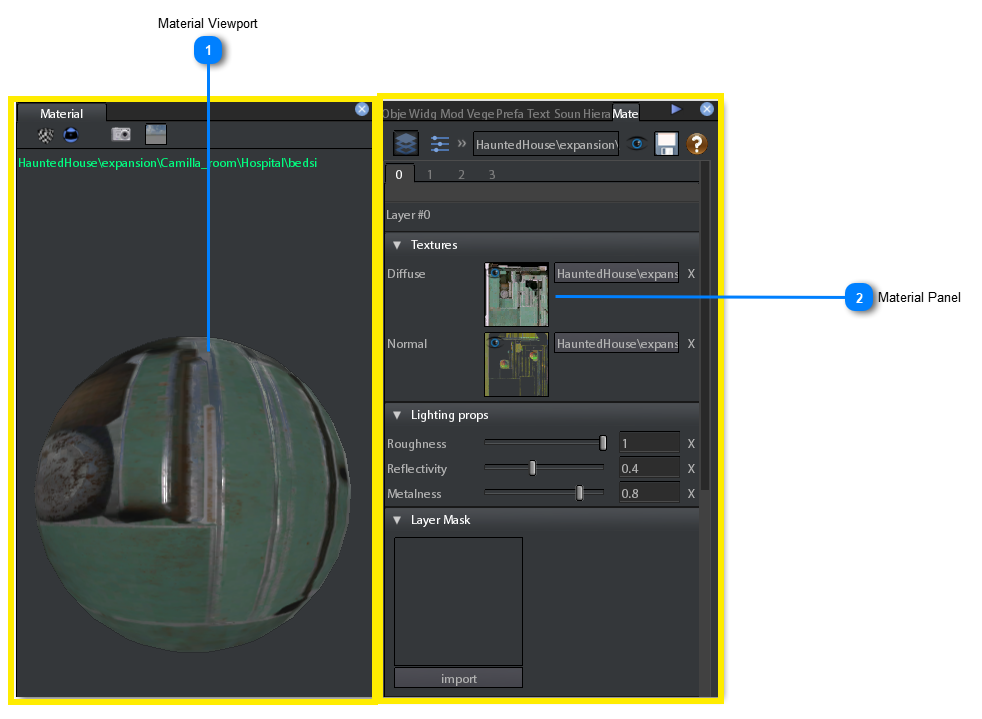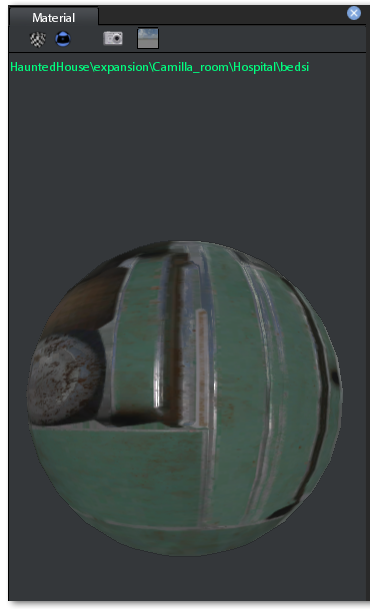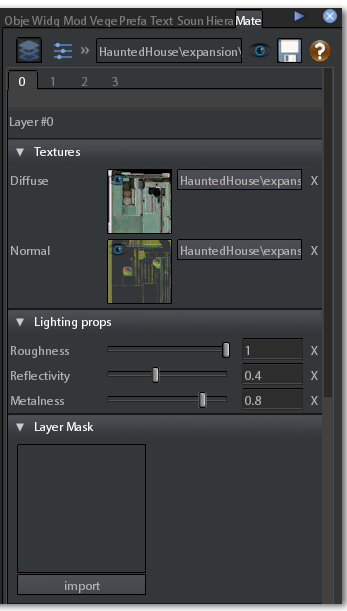Material editor
Material Editor is used for creating and editing the materials that will be applied on the surfaces of the 3d models.
A Material is a collection of Textures with information about what kind of shader must be applied them.
The Material Editor can be opened in 4 ways:
-
Inspecting an existing material:
-
Click right mouse button on the material in the Project Browser.
-
Choose inspect from the dropdown menu
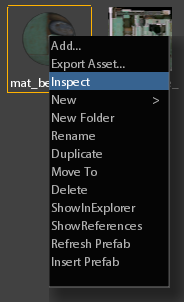
-
Clicking on the Material icon on the main toolbar.

-
Click on Tools->MaterialEd on the main menu.
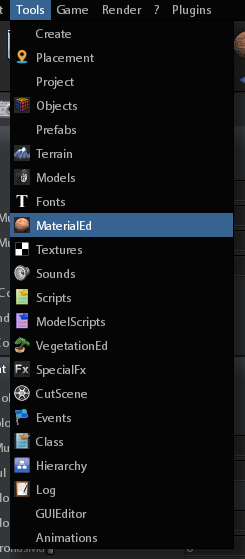
-
Inspecting from the class properties of a selected object:
-
Select an object
-
open class properties tool
-
click right mouse button on the preview icon of the material
-
Click on Inspect from the appearing dropdwon menu
 If you select a material, in the project browser or clicking directly on an object into the sceneviewport, before opening the Material Editor, the editor will be opened with the selected material data loaded.
Once you have opened the Material Editor, 2 panels are opened:
If you select a material, in the project browser or clicking directly on an object into the sceneviewport, before opening the Material Editor, the editor will be opened with the selected material data loaded.
Once you have opened the Material Editor, 2 panels are opened: When material editor is opened, if you click on an object surafe into the scene viewport, the related material data is loaded into the editor. The same happens if you select a material from project browser.
For a complete description of all the tools of the Material Panel see the Material Panel paragraph.
When material editor is opened, if you click on an object surafe into the scene viewport, the related material data is loaded into the editor. The same happens if you select a material from project browser.
For a complete description of all the tools of the Material Panel see the Material Panel paragraph.