Edit Transitions
The magic of a GameMachine logic is the possibility to connect nodes.
The connections between nodes are transitions from a state to another.
To create a new transition:
-
Add a start event to a state by pressing left mouse button on the state node inside the Graph Viewport and selecting Add Transition in the appearing dropdown menu:
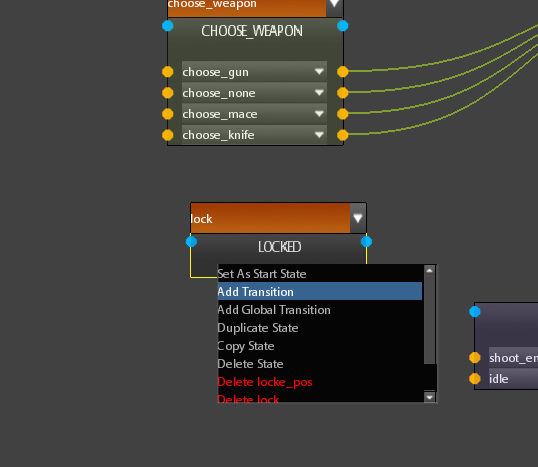
-
A new combobox will appear in the state node, select the start event which must trigger the transition in the combobox as showed into the following image:
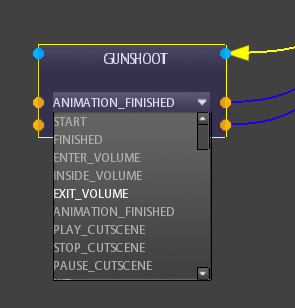 Now you must connect the start event to a target state in order to make object pass to the new state when the event occurs. So click on the yellow dot on the transition combobox side and, leaving press end the left mouse button, drag mouse on the blue dot on the side of the target state node you want:
Now you must connect the start event to a target state in order to make object pass to the new state when the event occurs. So click on the yellow dot on the transition combobox side and, leaving press end the left mouse button, drag mouse on the blue dot on the side of the target state node you want:

To create Global Transitions there is no need to connect states, simply:
-
Click left mouse button on the state node inside the Graph Viewport and select Add Global Transition in the appearing dropdown menu:
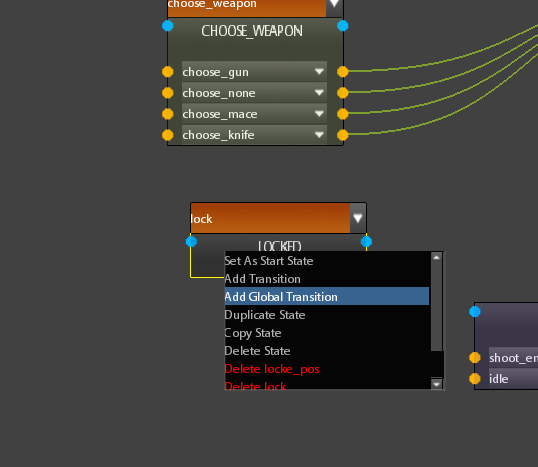
An Orange combobox will appear on the top of the node. Choose the event that must generate the transition using the dropdown menu of the combobox.
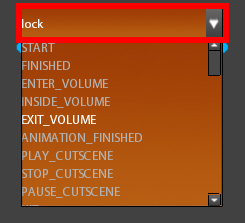
 As you can note, in the example images, LOCKED state isn't connected to any other state, however if lock event occurs (triggering a global transition), the FSM goes to LOCKED state, any state it is previously in.
As you can note, in the example images, LOCKED state isn't connected to any other state, however if lock event occurs (triggering a global transition), the FSM goes to LOCKED state, any state it is previously in.
To delete a transition of a state click left mouse button on the state node inside the Graph Viewport and select the yellow name of the transition you want to delete (ACTION in the image below):
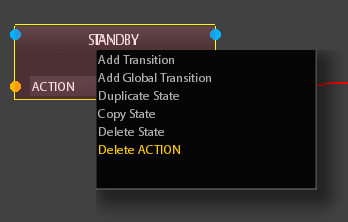
To delete a global transition of a state click left mouse button on the state node inside the Graph Viewport and select the red name of the global transition you want to delete (START in the image below):
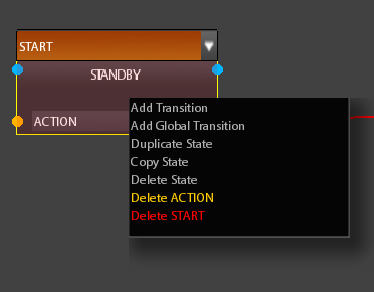
 Global transitions are named in RED while normal transitions are named in YELLOW
Global transitions are named in RED while normal transitions are named in YELLOW