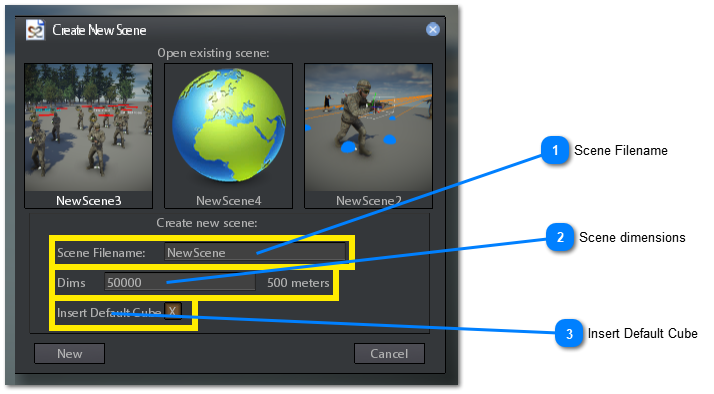Creating a scene
Before creating a new Scene you must have a project loaded.
See Creating a Project to learn how to create a new project.
To Create a new scene select File->New... on the main menu as showed into the following image:
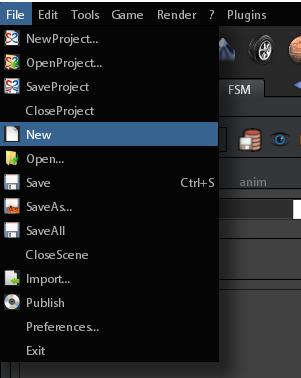
Alternatively you can:
-
Choose a folder into project browser
-
Click right mouse button
-
Select New->scene on the appearing dropdown menu:
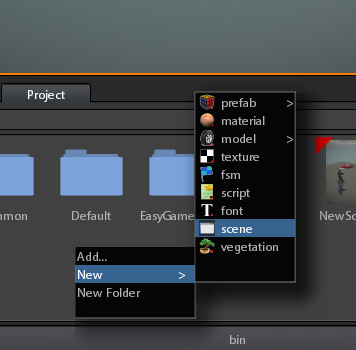
After this first step:
-
The Create New Scene dialog will appear. It lets you to open an existing scene or create a new one.
Starting from 2023.2 version it is possible to create a scene inside a project folder.
Simply select the folder in which to create the scene and then click right muse button and select new->Scene from the dropdown menu
 |