Configuring Input Map
To add a new Input Action click on + button as showed into the following image:
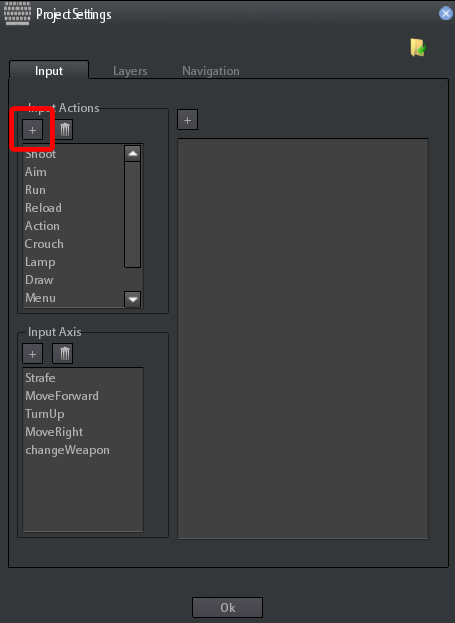
A dialog will appear That lets you to insert the name to be associated to the new Action:
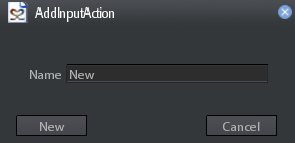
The same operation is required to add a new input axis,
click on + of the InputAxis Group box:
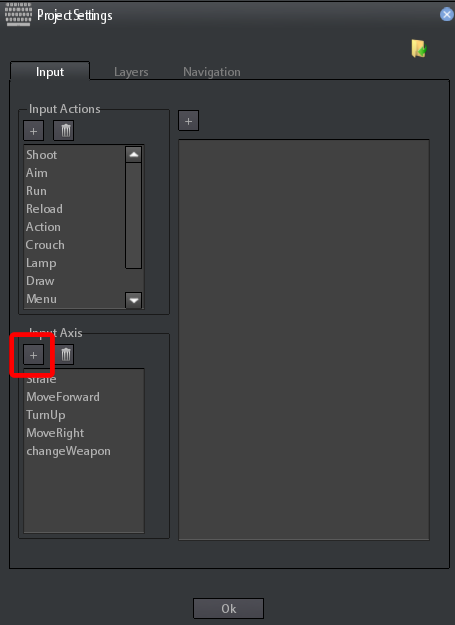
After you have added a new Input action/axis you must add an element to associate a key, a mouse movement/button, or a pad stick/button to the action/axis.
-
select the action/axis you want to configure
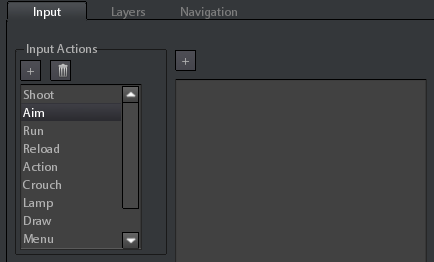
-
click on + button as showed into the following image:
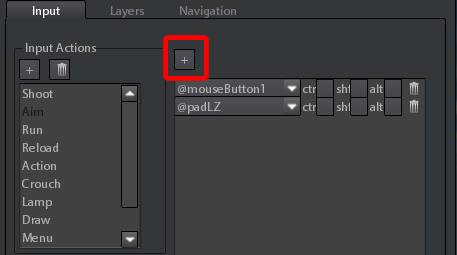
-
A new item will appear, click on the ComboBox to choose what key/pad/mouse feature you want to associate:
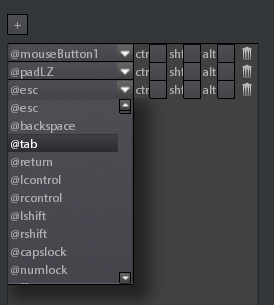
-
In the case of InputAxis you can also decide how much scaling must be applied to the returned value:
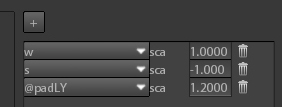
-
In the case of InputAction you can decide if the action must be returned after a combination with shift, alt or control keyboard buttons:
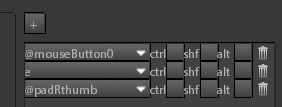
 As you seen you can associate more than one element to a single input action/axis.
This is necessary in order to let game processing more than one input (mouse, pad, keyboard)
with a single identifier at the same time.
For example you can associate mouse left button,
keyboard E key and gamepad Right Thumb button to the same action named as shoot
As you seen you can associate more than one element to a single input action/axis.
This is necessary in order to let game processing more than one input (mouse, pad, keyboard)
with a single identifier at the same time.
For example you can associate mouse left button,
keyboard E key and gamepad Right Thumb button to the same action named as shoot