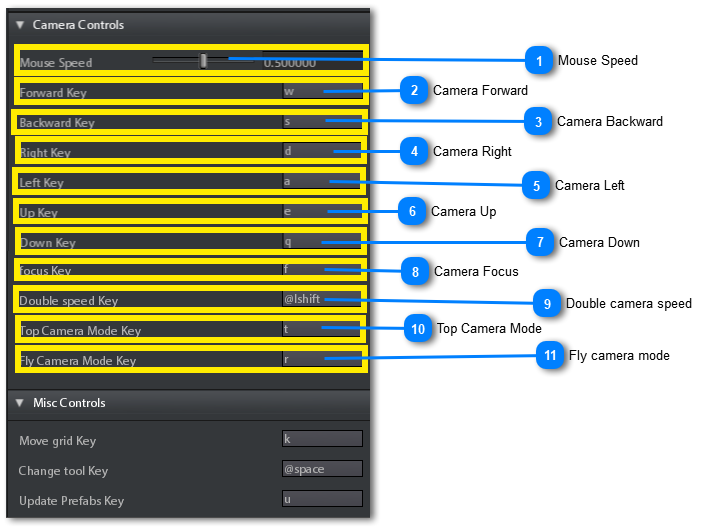In this section you can configure the keys for
Scene Viewport Camera controls.
 Mouse SpeedSet the speed of mouse cursor
|
 Camera ForwardChoose the key for forward camera movement command.
Click on the button and press the key you want to use for the command
|
 Camera BackwardChoose the key for backward camera movement command.
Click on the button and press the key you want to use for the command
|
 Camera RightChoose the key for right camera movement command.
Click on the button and press the key you want to use for the command
|
 Camera LeftChoose the key for left camera movement command.
Click on the button and press the key you want to use for the command
|
 Camera UpChoose the key for Up camera movement command.
Click on the button and press the key you want to use for the command
|
 Camera DownChoose the key for Up camera movement command.
Click on the button and press the key you want to use for the command
|
 Camera FocusChoose the key for camera Focus command.
Camera focus makes camera to move close to and point a selected object.
Click on the button and press the key you want to use for the command
|
 Double camera speedChoose the key to be pressed for doubling the camera speed.
Click on the button and press the key you want to use for the command
|
 Top Camera ModeChoose the key to be pressed for selecting the TOP view camera mode. See Navigation for more info. Click on the button and press the key you want to use for the command
|
 Fly camera modeChoose the key to be pressed for selecting the FLY camera mode. See Navigation for more info. Click on the button and press the key you want to use for the command
|