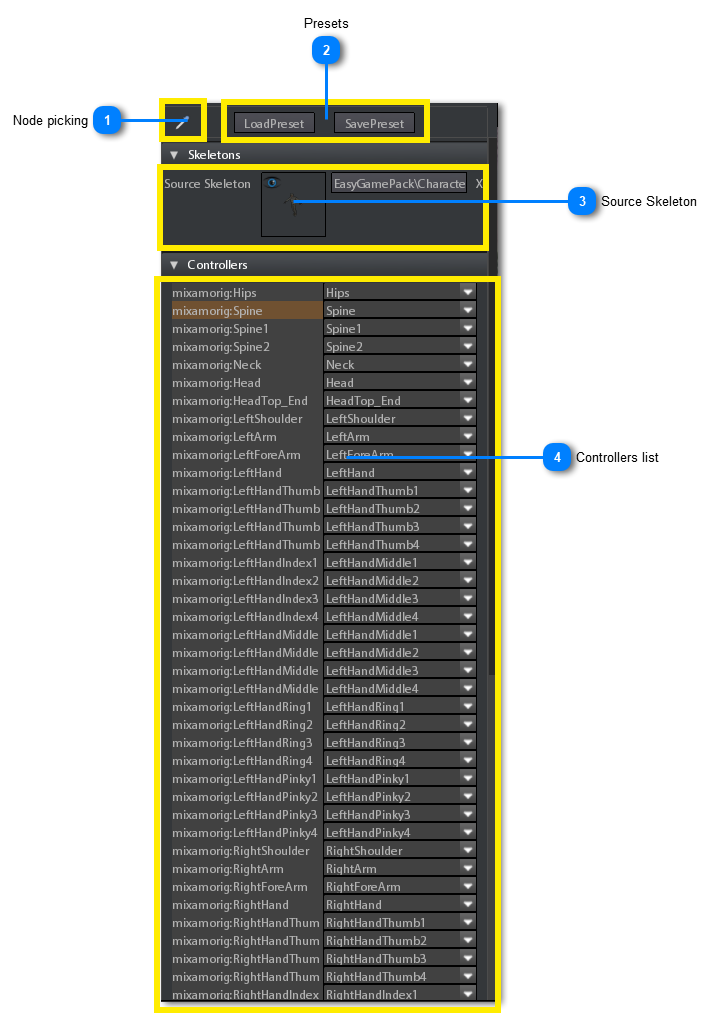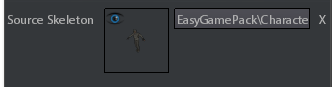Animation Retargeting
Animation retargeting setup must be done in 2 passes.
-
The first pass is animation nodes configuring (see Animation Inspector).
-
The second pass is to map the the source skeleton to the skeleton of the model to which perform the retargeting.The source skeleton is the skeleton of the model from which you want to take the animations.
Animation Retargeting tool, in model editor, is designed just for doing the skeleton mapping.
To open the animation retargeting tool click on  icon.
icon.
|
Click on this check button if you want to map a node of the model directly by selecting the node of the source model skeleton in the scene viewport.
To do this you have to execute the following passes:
|
|
Using these buttons you can save a mapping configuration for use it on other models with same source skeleton.
S2Engine is provided with 2 premade presets:
|
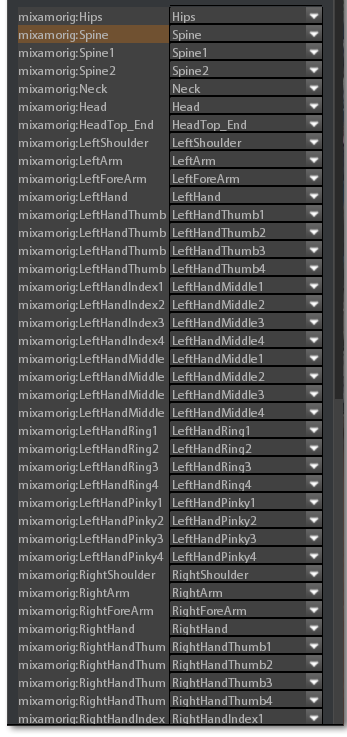 This is the table in which you can view / edit the mapping.
On the left side there are the animation nodes (also called animation controllers, i.e. the model nodes to which it is applied an aninmation controller that animate them).
On the right side there are comboboxes you can use to select the respective node of the source skeleton.
In fact there are 2 ways to do the mapping:
|