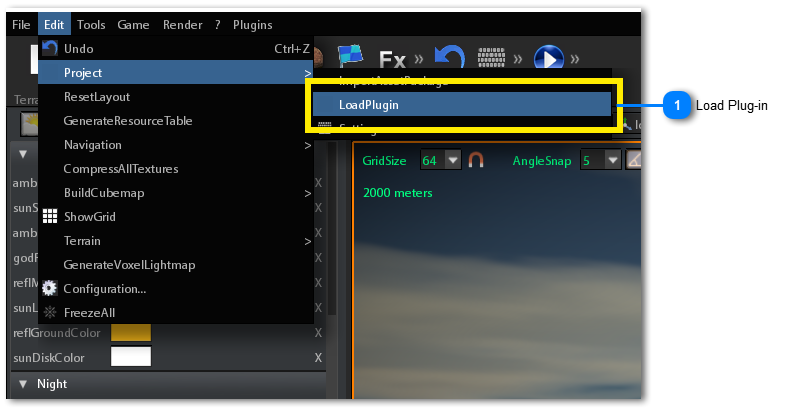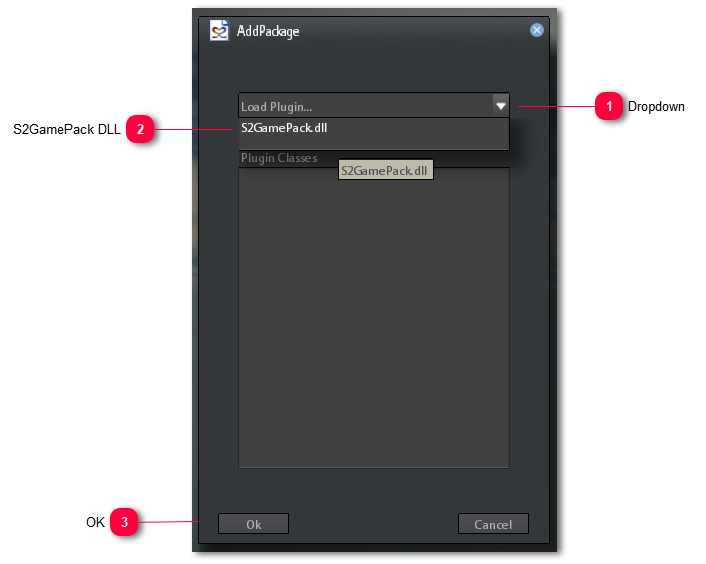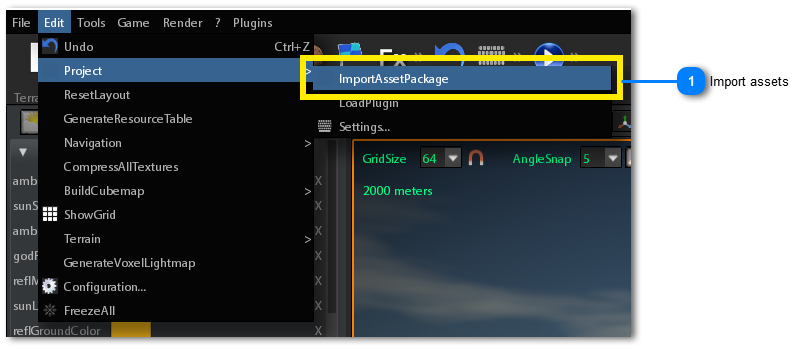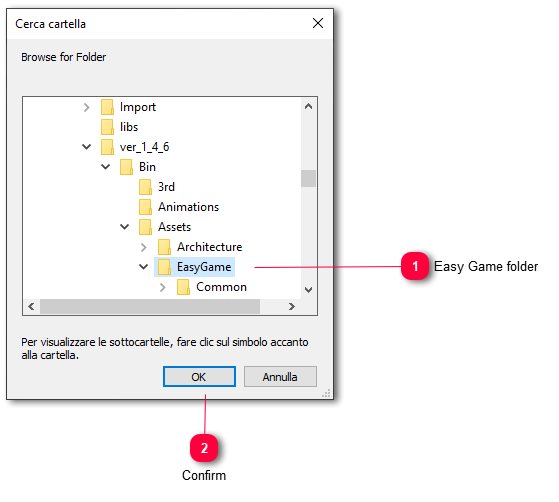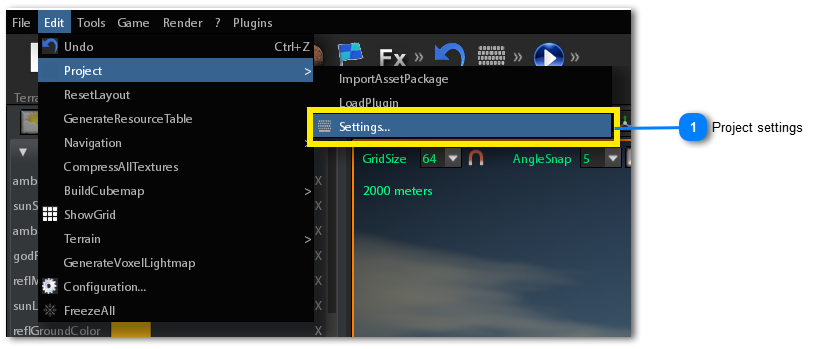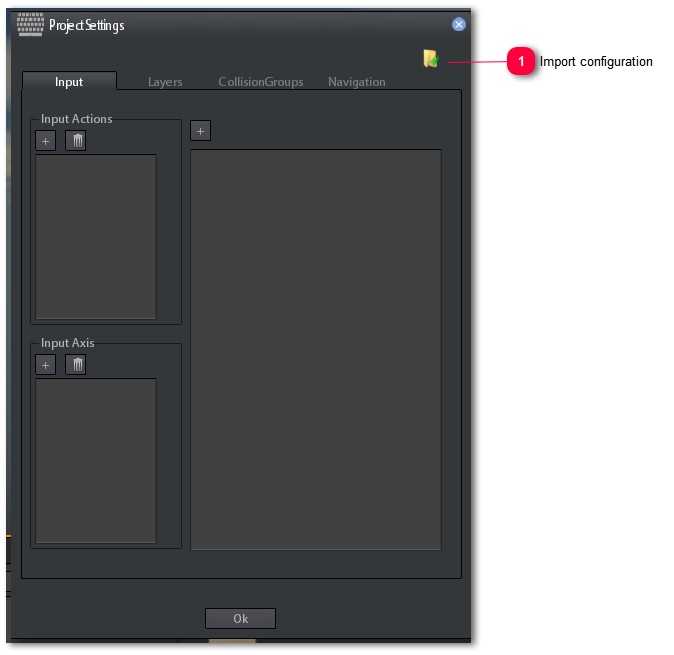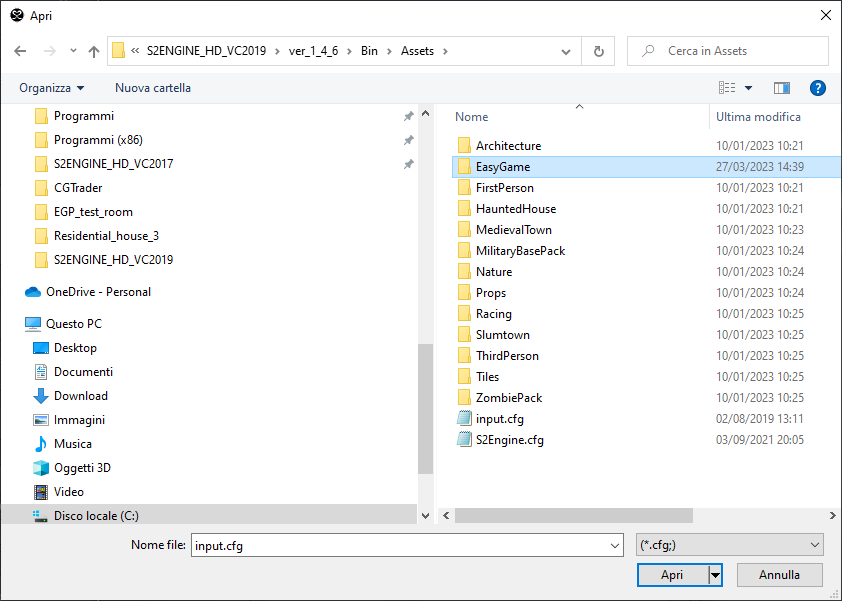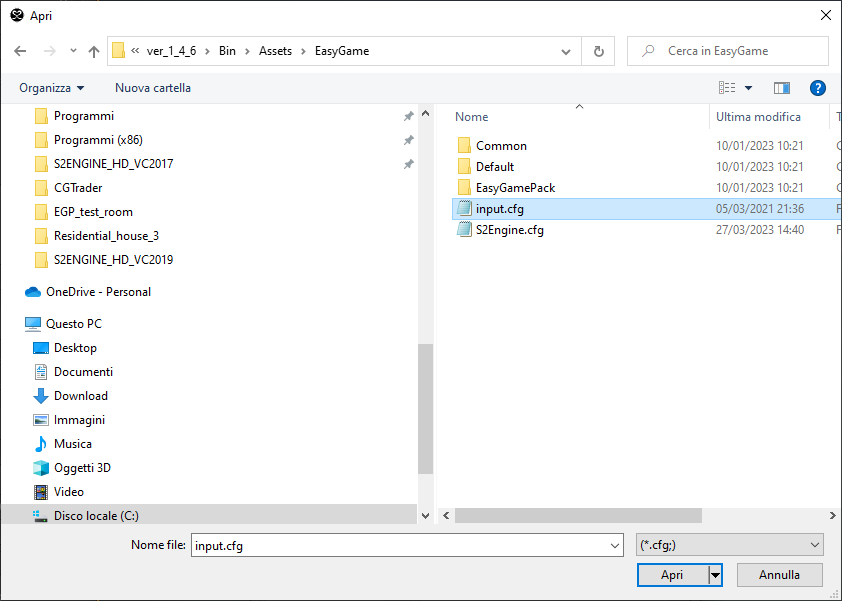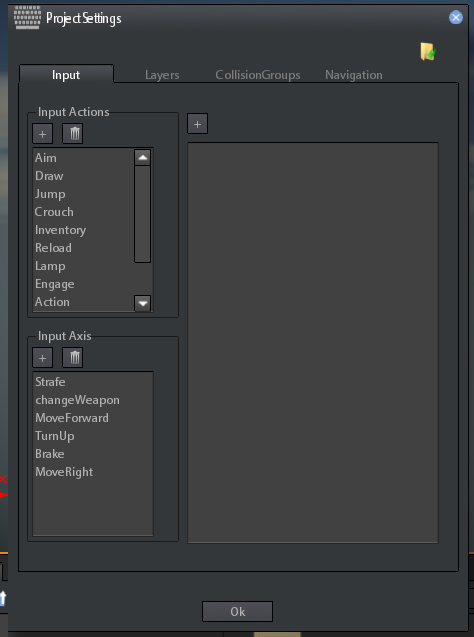Add EasyGamePack to an existing project
If you have already created a project and you want to add Easy Game Pack to the project, you can do as following:
1. Load the DLL
 Load Plug-inClick on Edit->Project->LoadPlugin button.
A new dialog will appear:
 DropdownClick on the combobox dropdown button
|
 S2GamePack DLLChoose S2GamePack.dll in the dropdown list.
The list of all DLL c++ classes will appear below:
| | If the S2GamePack.dll doesn't appear into the dropdown list it means that it is already loaded.
|
|
 OKClick on Ok button to return back to editor
|
|
2. Import asset package
 Import assetsClick on Edit->Project->ImportAssetPackage to import all EastGamePack assets.
The folders dialog appears:
 Easy Game folderSelect the EasyGame folder located in Steam/steamapps/common/S2ENGINE HD/ver_1_4_6/Bin/Assets folder.
| | Once you click on the folder, subfolders appear, DO NOT SELECT SUBFOLDERS
|
|
 ConfirmOnce you have selected the EasyGame folder, click on OK button to confirm.
The system will load all assets into the project.
| | The operation could require some time
|
|
|
3. Load the input map
Now, In order to make player character controls to work properly, you have to import the Easy Game Pack input map configuration.
 Project settingsClick on Edit->Project->Settings button to open the project settings dialog:
 Import configurationClick on the import button to import the Easy Game Pack project configuration.
A file dialog appears.
Double Click on EasyGame folder.
Choose Input.cfg file, then click on Open button:
The input commands should appear into the project settings dialog, as showed into the following image.
Click Ok button to return back to the editor:
|
|